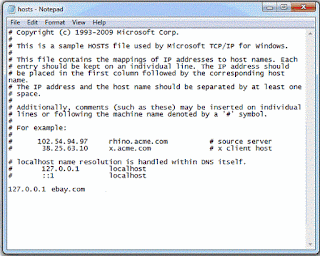Module 1:
Network requirements, Network Architecture, Layering and Protocols, OSI Architecture, Internet Architecture, Performance - bandwidth and latency, Delay bandwdith product, high speed networks.
Note Full Set
Other notes:
Module 2:
Direct Link network, hardware Building Block, Framing - Byte Oriented protocol, Bit oriented protocol, Clock based framing, Reliable transmission- stop and wait, sliding windows, Ethernet (802.3)- physical properties, Access protocol, wireless-bluetooth, wifi, Wimax
Other notes:
Module 3:
Packet switching-switching and forwarding-Datagram, virtual circuit switching, source routing bridges and LAN switches - Learning bridges, Spanning tree algorithms, Broadcast and multicast, Limitations of bridges, simple internetworking - service model, global address, datagram forwarding in IP, address translation, Routing - network as graph, distance vector, link state, matrix.
Other notes:
Module 4
End to End protocol, simple de-multiplexer, reliable byte stream, TCP - Issues, segment format,connection establishment and termination, sliding window revisited, triggering transmission,, adaptive retransmission, RPC- fundamentals, TCP congestion control, - additive increase, slow start, fast retransmit and fast recovery, congestion avoidance mechanism, DEC bit, Randomearly detection bit, source based congestion avoidance.
Other notes:
Module 5
Applications -WWW, Email, name service, network management, web services custom application protocol, generic application protocol, overlay networks - peer to peer networks.