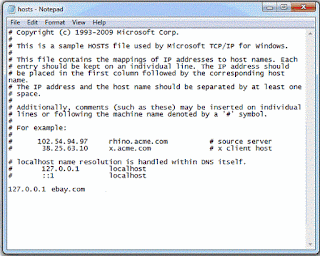 |
| Windows host file screenshot |
Why use hosts file
As said earlier, the hosts file is used to map domain name (actually host names) to IP some address. The file contains many lines starting with # symbol. Those lines are comments. Within the comments you can see some examples showing how to use the hosts file. Each line (not comments) should contain an IP address followed by a space and a host name. The format is:
IP_address<space>Host_name
When you access the host with given host name using your browser or any other application, before looking for the host name in your Internet Domain Name Service (DNS), your computer looks in the hosts file first. If there is an entry for the hostname the IP address provided in its line is used to access the website.
In the example given by Microsoft, rhino.acme.com is redirected to 102.54.95.97. Similarly x.acme.com is redirected to some other IP.
Why 127.0.0.1 ?
127.0.0.1 is the loop back address. It is the IP of your own computer. It is corresponding IP for localhost. localhost is the host name used to represent the computer from which we are accessing network (means our own computer). It is same to use 127.0.0.1 or localhost. But you cannot redirect a host name to another host name in hosts file. You should use an IP. When you redirect some host name to 127.0.0.1, actually you are redirecting the access to your own computer, which means blocking access to that host name
Uses of hosts file
As we have seen, the uses of hosts file are:
- Redirecting one host (or website) to another using an IP
- Blocking websites completely (by redirecting to 127.0.0.1)
Some people use hosts file to prevent pirate software accessing the vendors website to avoid auto update. We won't recommend piracy. Find a free software alternative if you cannot afford buying it.
How to Edit hosts file
It can simply edited using notepad. But you may see an access denied error message like this: Access to C:\Windows\System32\drivers\etc\ hosts was denied. To solve this problem, follow these steps.
- Open Start Menu
- Search notepad in it.
- When notepad appears in results, right click on it
- Select Run as administrator
- In the notepad window that opens up, click File->Open
- Navigate to C:\Windows\System32\drivers\etc
- Select All files instead of Text Documents for file type.
- Now you can see hosts file there. Select and open it.
- Now you can edit and save hosts file without errors.
Hijacking and Pranks
Malware may use hosts file to redirect some websites to their websites. This is called host file hijack. To avoid this, right click on he file and select properties. Check 'Read only' and click OK. You can play pranks on your friends by redirecting facebook to twitter, google to bing etc. But you should find the IP of the destination host from internet. But remember not to play serious pranks. Don't cross the limits.
No comments :
Post a Comment